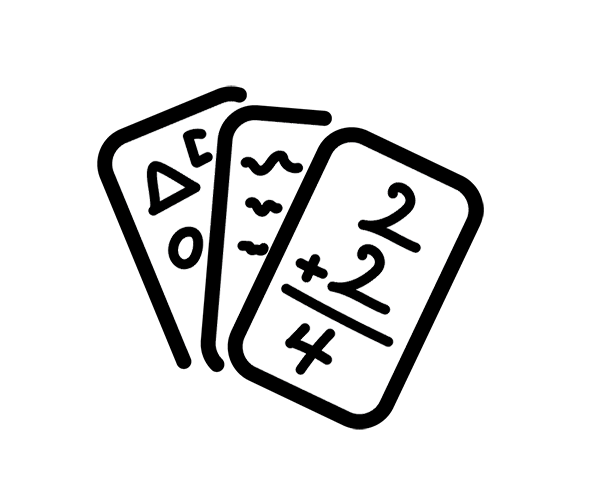Install Flash Reference in Canvas
Follow along as we set up Flash Reference to work within Canvas as an LTI Tool.

1.
Create an Account at flash-reference.com/register
If you haven't already, you'll need to create an account. While Flash Reference does require an active subscription, all new accounts include a trial so you can evaluate the software first.
2.
Access Your Consumer Key and Secret
Once you have an account you can log in and access your Consumer Key and Secret in the Admin area flash-reference.com/admin/settings. You are provided with both Test and Production credentials which can be used in your corresponding Canvas instances. Typically, the Test credentials would be used by your Canvas Administrator when they are making Flash Reference available to your entire institution. As a teacher, you would just use the Production credentials.
3.
Add the Flash Reference App to Your Canvas Course
Navigate to your course and follow the steps below:
1. Click Settings in the sidebar
2. Click the Apps tab
3. Search for Flash Reference
4. Click the Flash Reference app

4.
Add the Consumer Key and Secret to the Flash Reference App to Your Canvas Course
Navigate to your course and follow the steps below:
1. Click on the Add App button
2. Paste your Consumer Key from the Flash Reference website
3. Paste your Shared Secret
4. Click the Add App button

5.
You're all set!
You're now ready to start using Flash Reference in your course.